Help
How to install Realistico
Realistico needs certain settings to be displayed correctly.
To achieve the results you see in the screenshots, follow this tutorial.
Video tutorial
Step 1: Download Minecraft: Java Edition
Realistico is compatible from Minecraft 1.8 to Minecraft 1.14.4.
That means every version in between is included as well, but an error message will show up.
Do not worry: you can still load the pack. Follow this tutorial to see how.
For instructions on how to install the game, follow this tutorial.
A fresh install is recommended.
Step 2: Install Optifine
OptiFine allows Minecraft to run shaders. Here is how to install it.
Step 3: Allocate enough RAM
Allocating RAM to Minecraft allows the game to load demanding texture packs.
For instructions, follow this tutorial.
Step 4: Load the shader pack
Choose a shader pack
Shader packs enable the 3D effect of Realistico.
Realistico also supports PBR. Different shaders read the PBR format differently.
That’s because there are many PBR formats. Realistico uses the latest labPBR standard.
Some shaders are not compatible with this format.
The following shaders work correctly with the PBR format included in Realistico 08:
- BSL: https://bitslablab.com
- Continuum: https://continuum.graphics/continuum-download
- RRe36’s Projects https://rre36.com/active-projects
- SEUS Renewed: https://sonicether.com/seus
- Spectrum: https://github.com/zombye/spectrum
All the other shader packs are not officially supported and might not work correctly.
In this tutorial, we will use the BSL shader pack, as it performs very well in any lightning condition.
Load the shader pack
- Open Minecraft (make sure Optifine is installed).
- Go to Options, Video Settings, Shaders.
- Click on Shaders Folder to open the
shaderpacksfolder, then drag and drop theBSL v7.1.zipfile into theshaderpacksfolder.
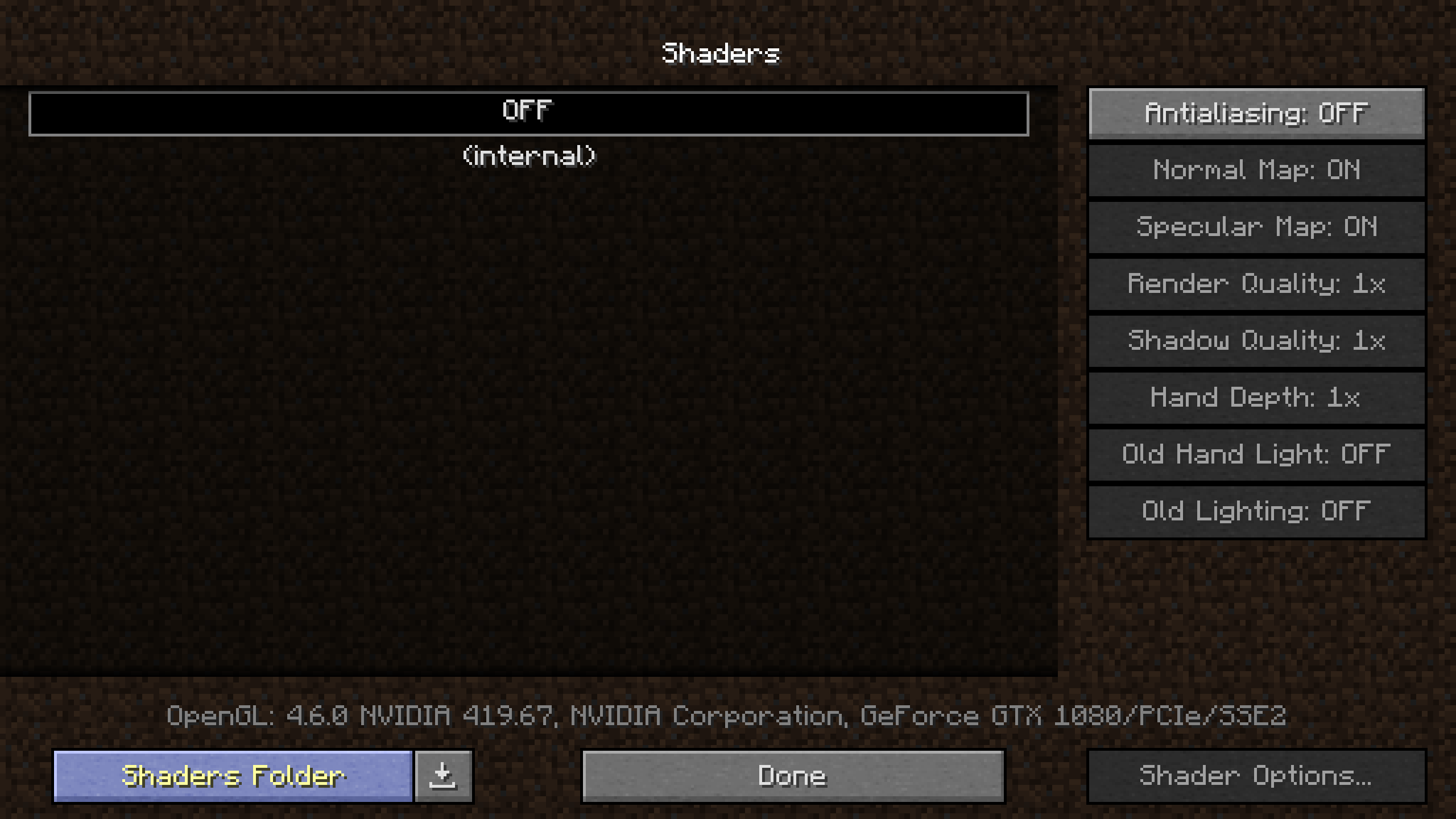
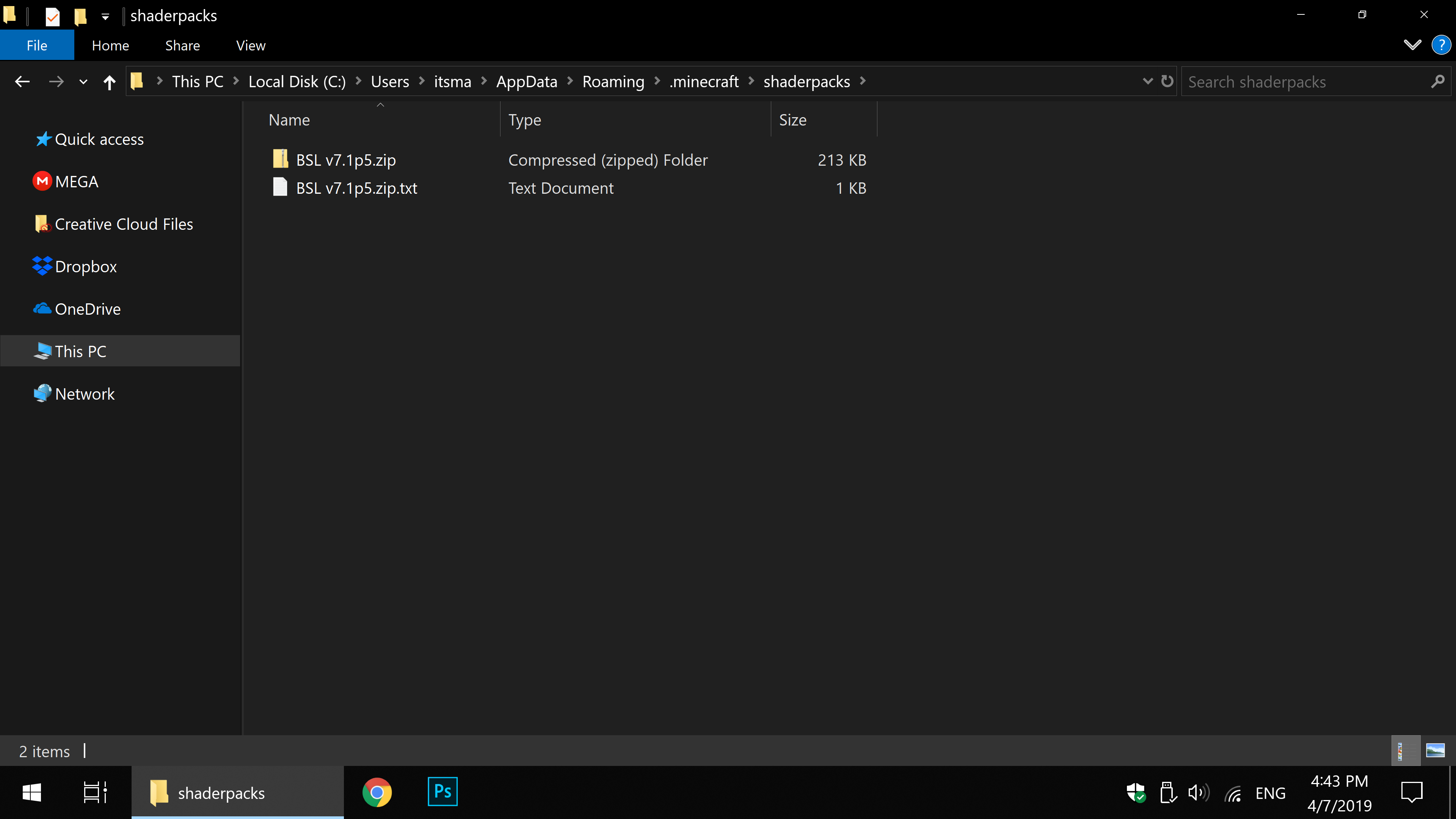
Step 5: Load the texture pack
- From the main menu, go to Options, Resource Packs.
- Click on Open Resource Pack Folder to open the
resourcepacksfolder, then drag and drop therealistico-08-full_v3.zipfile into theresourcepacksfolder. - Exit the Resource Packs screen and re-open it.
- Click on the pack to enable it.
- The pack will be displayed as “Incompatible (Made for an older version of Minecraft)” and a warning message will pop-up: click Yes to load the pack.
- Click Done to load the pack.
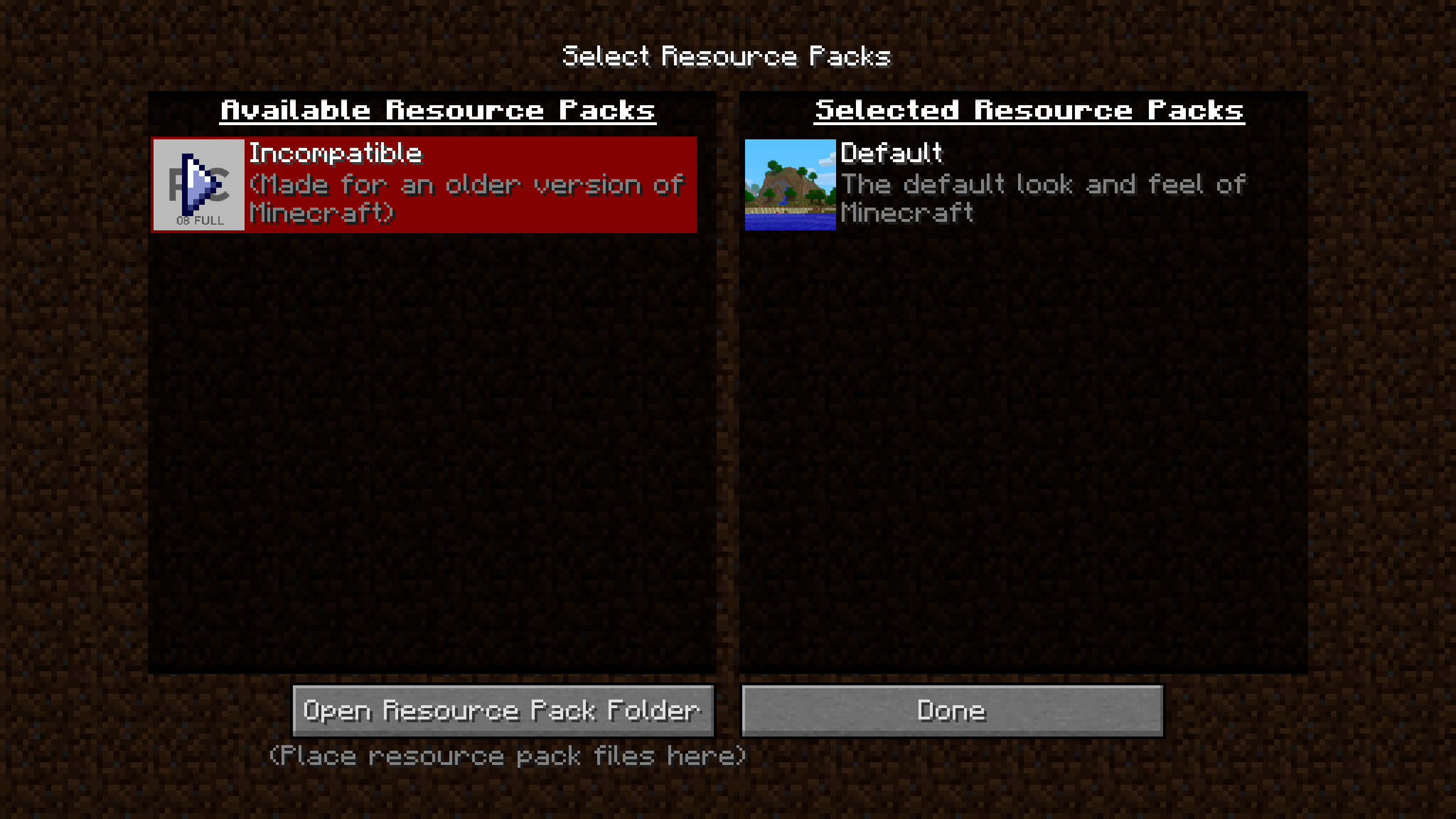
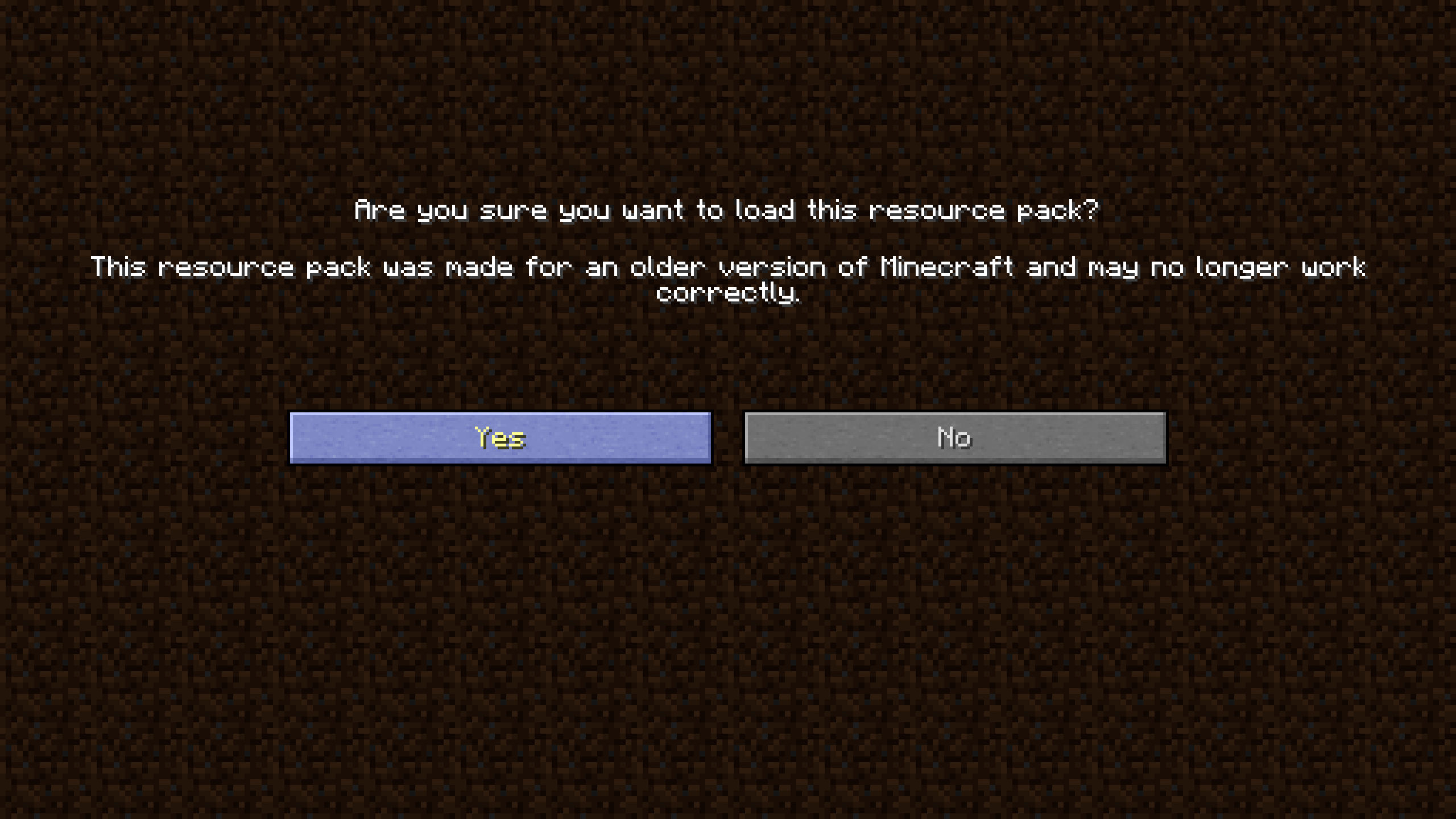
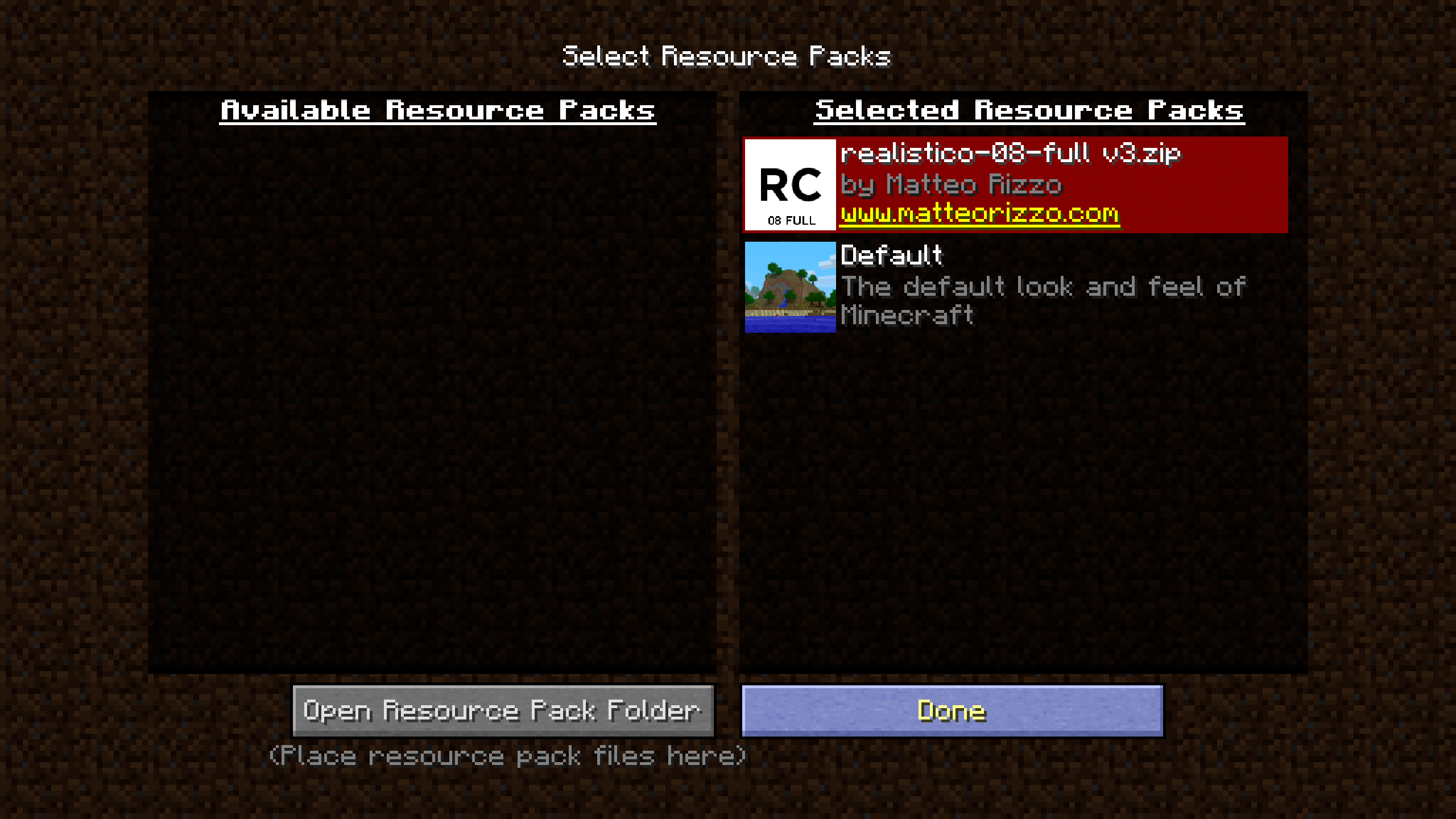
Step 6: Settings you need
Realistico needs certain settings to be displayed correctly.
Disclaimer: the results seen in the screenshots are only guaranteed if you use the settings I provide.
Here is how to use the correct settings:
- Download the settings here
- Open
settings-for-realistico-08-v3.zip - Open the game directory (usually called
.minecraft) - Drag and drop
optionsof.txtandoptionsshaders.txtinto the main directory - Drag and drop
BSL v7.1.zip.txtin theshaderpacksfolder - Rename that last one txt file to match the shader pack name (keep the .txt extension)
Last update: 7th of April, 2019.
Note: as of now, the settings I provide are for BSL only. You can’t just swap them with any shader pack you want.
Final result
At this point, the game should look like in the following screenshot:
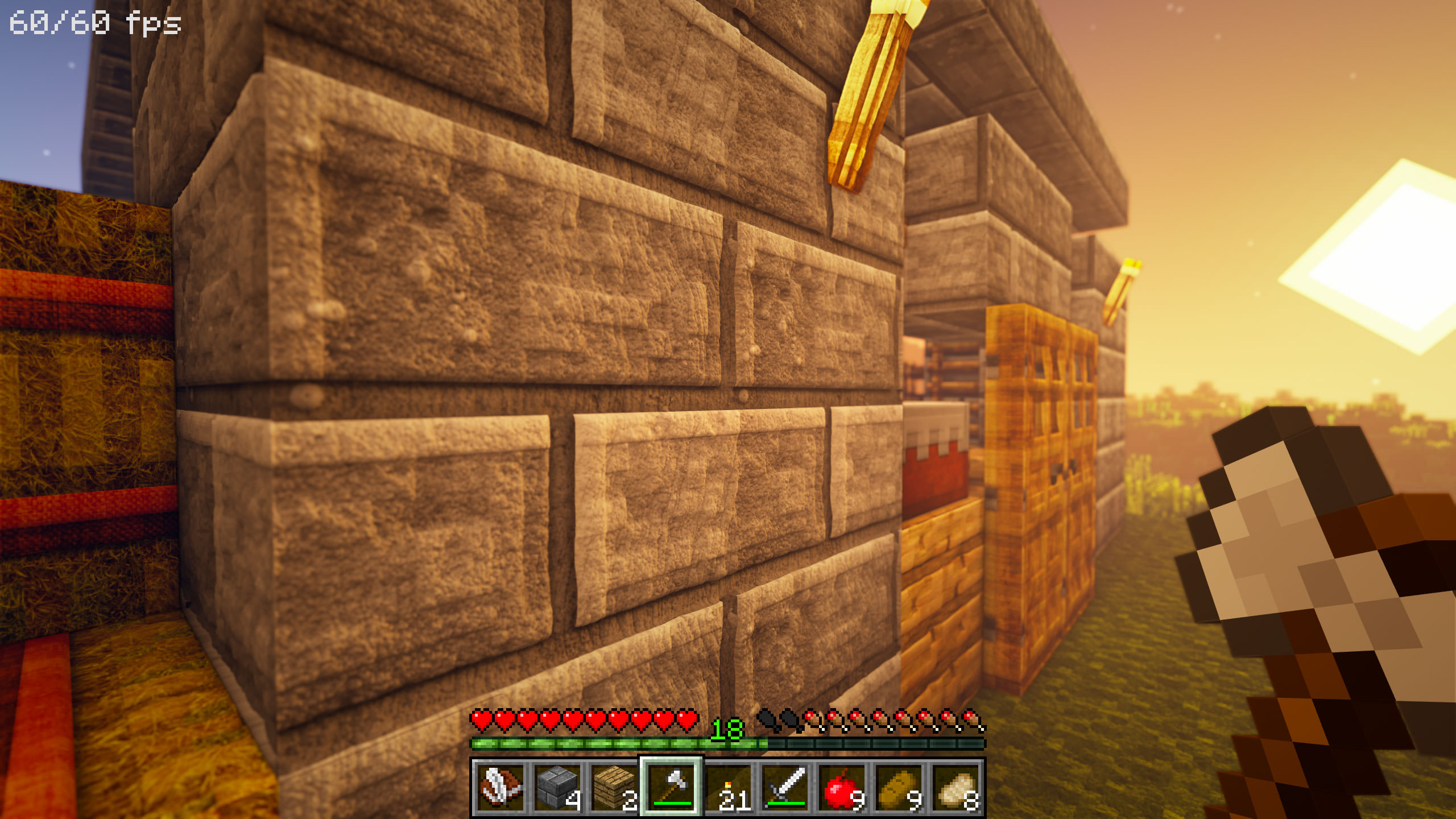
Recommended specifications (no system requirements available yet)
I get 60+ FPS at 1440p in windowed mode (2560x1440 on a 3840x2160 monitor).
I’m using a 3.40 GHz CPU, 16GB of RAM, and a GTX 1080. The game is installed on an SSD.
FAQ (Frequently Asked Questions)
You can find answers to your questions at matteorizzo.com/faq.